I will keep this page posted with new useful stuff. Nice reference to work with GCE.
wget https://google-compute-engine-tools.googlecode.com/files/gcutil-1.8.2.tar.gz
tar xzvpf gcutil-1.8.2.tar.gz -C $HOME
Add gcutil to your system path (assuming you extracted gcutil to $/HOME):
echo -e "\nexport PATH=\$PATH:\$HOME/gcutil-1.8.2" > $HOME/.bashrc
source $HOME/.bashrc
SSH into your VM:
(note zone = "us-central2-a" in this case)
gcutil --service_version="v1beta15" --project="<my_project>" ssh --zone="us-central2-a" "<my_instance>"
Enable Pinging By Allowing ICMP thorught the Firewall:
$ gcutil --project=myproject addfirewall icmpfirewall --allowed=icmp # allow ICMP traffic
# Copy local file named readme.txt up to my instance named myinst $ gcutil --project=my-project push myinst readme.txt /home/user/.
Debian linux:
$ sudo apt-get install apache2
$ sudo yum install httpd
after we've ssh'ed into our GCE VM, we will need to:
1.Install GNU screen if you don't already have it: Debian linux:
1.Install GNU screen if you don't already have it: Debian linux:
sudo apt-get install screen
CenOS linux:sudo yum install screen
3. run the process (e.g.: ./my_cool_program.sh)
4. type: Ctrl + A, and then Ctrl + D. This will detach your screen session but leave your processes running!
5. feel free to close the SSH terminal. whenever you feel like it, ssh back into your GCE VM, and type screen -r to resume your previously detached session.
allow HTTP traffic to all instances on the default network:
gcutil addfirewall web --network=default --allowed="tcp:http" --project=<project-id>
Set a Default Project (can save you some typing if you're working with one main project):
$ gcutil getproject --project=myProject--cache_flag_values
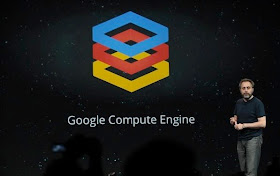
No comments:
Post a Comment